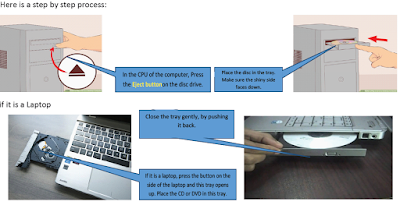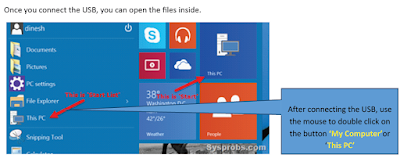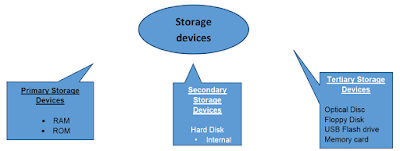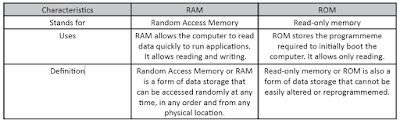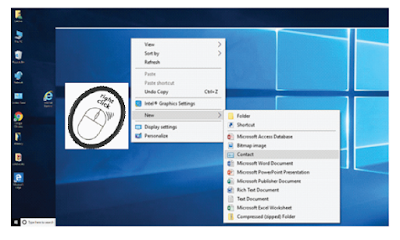Using Storage Features on Windows
• identify the basic features of Windows
• use external memory like USB drive, CD, DVD, etc.
• create, copy, move and delete files and folders.
Using storage features on Windows:
Documents, files and other digital material (pictures, videos, projects) can be stored in an organized and safe manner on the computer.
When these files are large (movies, software, games, books), they can be organized and stored in USB or pen drives, CDs, and DVDs. Computers help us to store, retrieve, add, delete, move, and organize files and data.
 |
| A well-organized computer can help you be a smart user! |
1. Opening files from storage devices
A. CD or DVD
Both CD (Compact Disk) and DVD (Digital Versatile Disk) have to be used through a similar process on a computer.
CD and DVD compress data and store large amounts of information on the disk. They also store videos of high quality.
A DVD store only videos whereas a CD can store music, videos and pictures.
B. USB Drive
You have already learned how to connect a USB drive (also called a pen drive) to a computer. Find a friend and recall the steps needed to connect a USB drive.
On a computer, you can store many files. These files can be neatly sorted into different folders. For example, documents related to health, bank papers, mark cards, identity documents will be stored carefully in different folders or boxes.
Let’s learn to be smart and fast while using a computer. So, let’s understand how computers store information and then learn how to can create, copy, move, and delete files and folders.
A. Storage Devices
Computers store information in 3 ways. Storing data is one of the core functions of the modern computer. A device that stores data has space or memory in which it stores data.
Just like boxes of different sizes, storage devices in a computer have different storage capacity.
i. Primary Storage devices
It is also known as the main memory. It is directly or indirectly connected to the central processing unit via a memory bus.
The CPU continuously reads instructions stored there and executes them as required.
ii. Secondary Storage devices
Hard Disk: The hard disk drive is the main, and usually largest, data storage device in a computer. It can store from 160 gigabytes to 2 terabytes.
Hard disk speed is the speed at which content can be read and written on a hard disk.
A hard disk unit comes with a set rotation speed varying from 4500 to 7200 rpm. Disk access time is measured in milliseconds.
iii. Tertiary Storage is known as disconnected storage
It is a computer data storage on a medium or a device that is not under the control of a processing unit. It must be inserted or connected by a human operator before a computer can access it again.
2. Create a New Folder or File in Windows
a. Right-click on a blank space. Doing so opens a drop-down menu. Make sure you don’t right-click on a file or folder instead, as this will open the wrong drop-down menu.
b. If you are in an existing folder (Documents), you can also click the Home tab on the top-left side of the File
Explorer window and click New Folder in the toolbar that appears.
c. If you are on a computer with a trackpad instead of a mouse, click the trackpad with two fingers to
perform a right-click.
d. Select New. This option is near the bottom of the drop-down menu and opens another pop-out menu.
e. We can create a
• New folder
• Open a New MS-Word document
• Bitmap image
• Open a New MS-Excel Worksheet
• Open a New MS-PowerPoint Presentation
• Open a New Text Document
• Open a New Compressed (Zipped) Folder
Credit by-bharatskills.gov.in