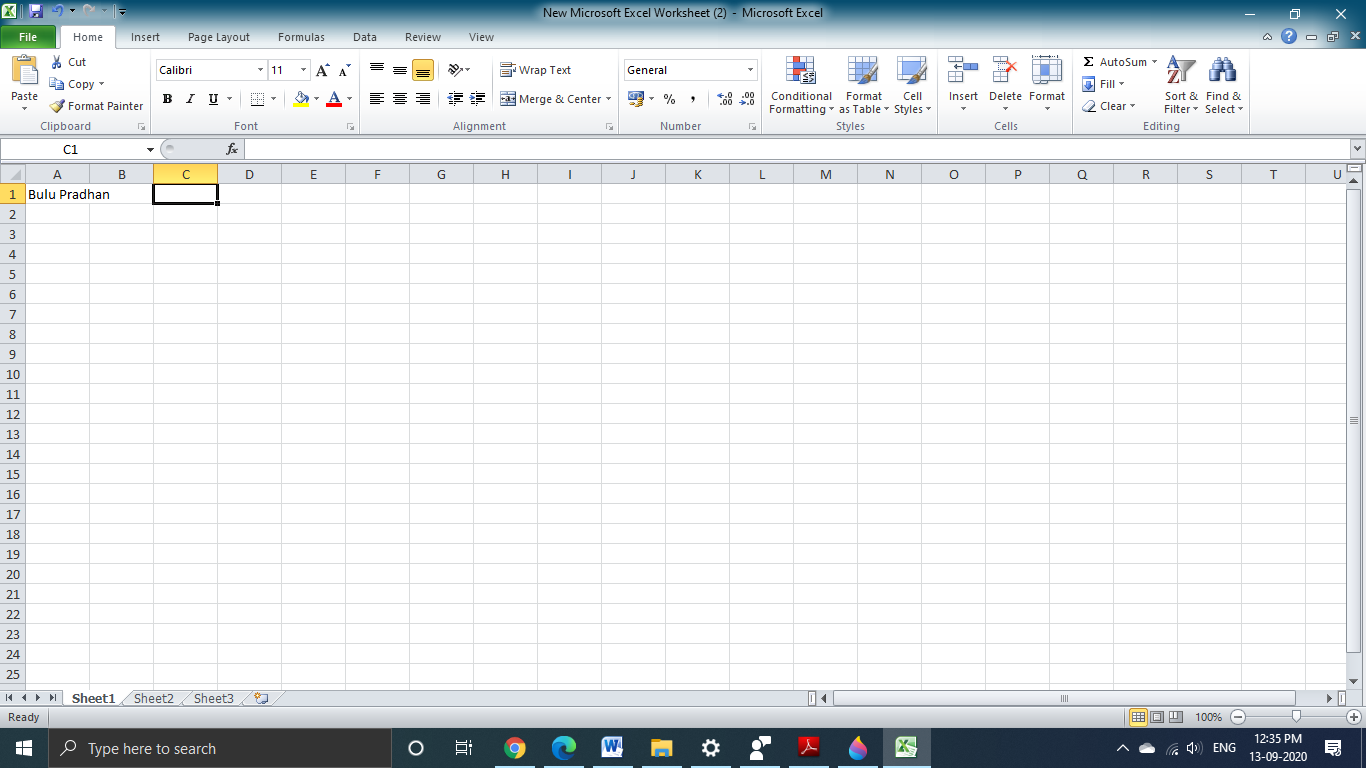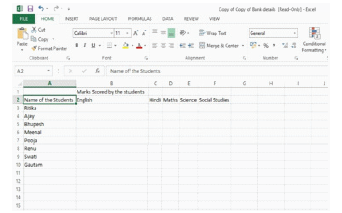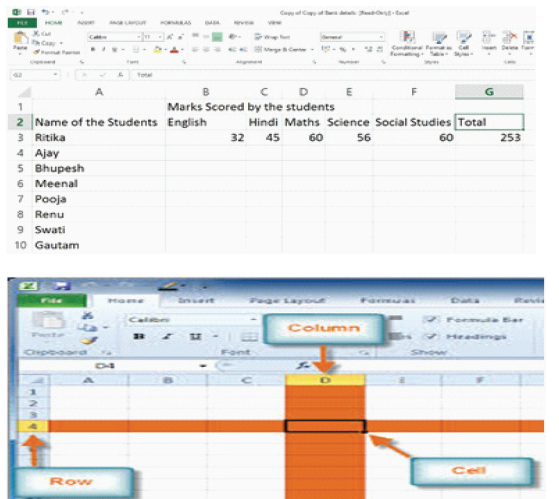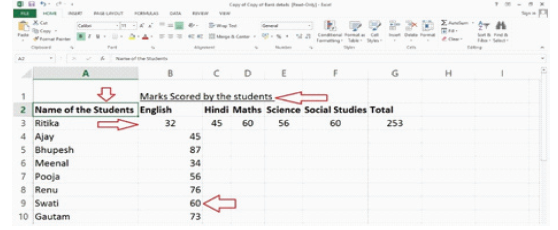Basics of Excel
• identify the basics of Excel worksheet
• recognize the importance of Excel
• use Excel to enter data.
Excel or Spreadsheets
A spreadsheet is an electronic document in which data is arranged in rows and columns. It is in the form of a grid and is used for calculations.
Features of a Spreadsheet
A spreadsheet provides flexibility, speed, and accuracy. Many features and functions are built into it making it
easy to use. Microsoft Excel is widely used to make data and tables for official and personal use. Spreadsheets are used for a variety of tasks, such as:
• maintaining records
• analyzing data
• creating MIS (management information system) reports
• generating graphs (for a pictorial representation of data)
• financial calculations
• budgeting.
This is the icon for spreadsheets or Excel.
1. Locating Microsoft Exceli. Click Start.
ii. From the sub-menu point to Microsoft Excel.
Microsoft Excel worksheet has the following components:
Worksheet – a grid of horizontal rows and vertical columns. The worksheet is also called an array of cells.
Workbook– contains one or more worksheets.
Column – a vertical arrangement of cells. The columns are named by letters of the English alphabet.
Row – a horizontal arrangement of cells. The rows are named by numbers.
Cell Address – identifies the location of the cell. It is a combination of column name and row number of the cell, such as A1 or B3, etc.
Cell – the intersection of the rows and columns. It may contain text, number, date or a formula. It is the fundamental
element of a worksheet. This is where numbers or text are entered.
Formula Bar – located below the Ribbon. It displays the contents of the active cell. It can also be used to enter and edit data.
Ribbon – contains multiple tabs, each with several groups of commands. These tabs are used to perform the most common tasks in Excel.
2. Functions commonly used in Microsoft Excel are:
1. creating a new document
2. formulae
3. font, bold, alignment
4. sheet tabs
5. cut, copy, paste
6. deleting column content
7. saving a new document
8. printing a document.
3. Creating a new Excel document
Click on the start button on your computer. From the menu, click on Microsoft Excel and a new worksheet will
open. This is a blank worksheet. Use the mouse and keyboard to navigate and work on the worksheet. However,
using the keyboard is much faster and a better solution.
Make note of marks scored by the students in their exams. A sample is given here:
As you can see in the sheet, in column A we have the students’ names. Columns B, C, D, E, F are marked for the
subjects. Similarly, Row 2 has the Names of the students. Subject names are written in Row 2. The marks will appear on the right side under each particular subject.
4. Choosing Font, Font Size, Alignment and modifying using Bold, Italics or Underline
Like Microsoft Word, the font type, font size of the document can be changed in MS-Excel too.
The alignment of the words in a cell to Left, Right or Center-aligned can also be changed. Similarly, a word can be made bold or underlined. These functions are found in the ribbon of the worksheet on the top.